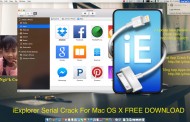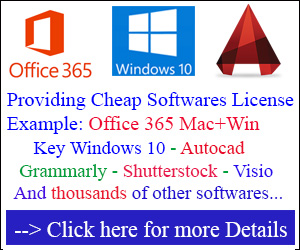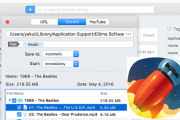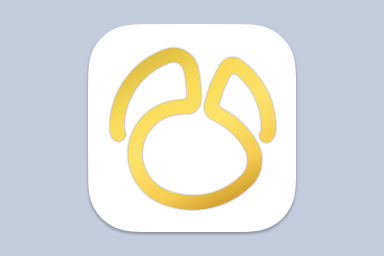Luckily, there is a legal way to download the Office 365 image file. All of the images are more than 4GB. But, once you have downloaded, you can use them on any computer. But, of course, you need a subscription plan. These image files contain both of the 32-bit and 64-bit installer. You’ll get these setup files inside the IMG file.
- Microsoft Office 365 Home Premium (Download)
- Microsoft Office 365 Business (Download)
- Microsoft Office 365 Professional Plus (Download)
- Check to get Office 365 License LifeTime cheap price here
Choose any of the ISO/IMG image links according to your plan and enjoy the offline installation. These images are in IMG format. If you want, then you can easily convert them into ISO images. These all are official links from Microsoft, so, you don’t need to worry about virus or any malware.
Office 365 Offline Installer Download
The procedure is a little bit tricky, but I am here to help you with this. I have tested this on my Windows computer and it’s working fine. If you have a fast Internet connection, then it would be better for you. So, to make that simple here I have used Google’s RDP.
In order to begin the process, you need Office 2016 Deployment Tool. You can download it here.
1. Create a folder in C drive as “Office365” or you can give it another name in your choice.
2. Run Office Deployment Tool and extract the files in the created Office365 folder. There are two files in that folder; setup.exe and configuration.xml
3. Open configuration.xml in the text editor and change the like this and save it:
<Configuration> <Add SourcePath="C:\Office365" OfficeClientEdition="64" Channel="Monthly"> <Product ID="O365ProPlusRetail"> <Language ID="en-us" /> </Product> </Add> <Updates Enabled="TRUE" Channel="Monthly" /> <Display Level="None" AcceptEULA="TRUE" /> <Property Name="AUTOACTIVATE" Value="1" /> </Configuration>
You can change the bolded red lines according to your preference.
SourcePath: Where the files you want to save.
OfficeClientEdition: If you need the x86 client version then change it to 32
Product ID: There are three types of products; O365HomePremRetail, O365BusinessRetail and O365ProPlusRetail
Language ID: If you need another language package
4. Once everything is done, open command prompt and run the below command to begin the downloading process.
First, you have to navigate to the created folder by typing the command,
cd c:\Office365
Then,
setup.exe /download configuration.xml
5. The download will begin, and a new subfolder “Office” will automatically be created in the C:\Office365 folder.
6. Once the file has downloaded, run the below command to start the installation process.
setup.exe /configure configuration.xml
That’s it. This is the only way to download Office 365 Offline installer ISO to install in multiple PCs. If you have any doubt or issue regarding the process, then feel free to comment below. I’ll try to solve all o0f your queries. If you like the tutorial, then don’t forget to share with your friends.