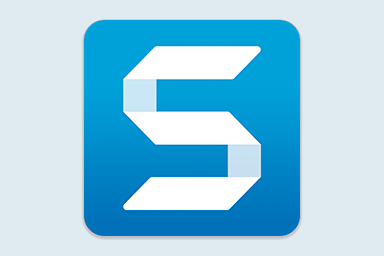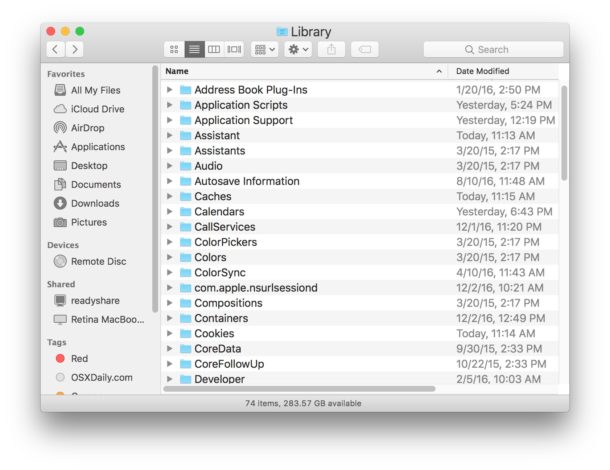
The User Library folder is hidden by default in MacOS Mojave, High Sierra, and macOS Sierra, but some advanced users may wish to show and access the ~/Library/ folder, which contains preference files, caches, and application support data. We’ll show you how to access the User Library folder quickly, as well as how to set MacOS Mojave / Sierra Finder to always show the User Library directory.
Because the users ~/Library folder contains important data and files for Mac user accounts and apps to function, it’s generally a good idea to leave the directory and its contents alone unless you have ea specific reason to dig around, and know exactly what you’re doing. Casual users have no business in the ~/Library directory. And remember, the system level /Library folder is different from the user level ~/Library.
Accessing User Library in MacOS Mojave and MacOS Sierra
If you don’t need to constantly show the ~/Library folder on the Mac, you can just access it when needed by using the “Go” menu:
- From the Finder of Mac OS, pull down the “Go” menu and hold down the SHIFT key
- Choose “Library” from the drop down list
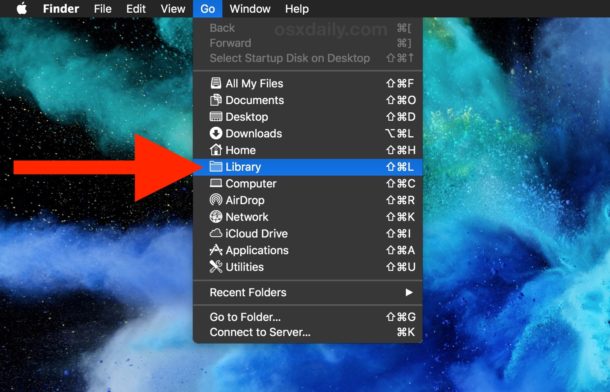
You can also hit Command+Shift+L from the MacOS Finder to immediately jump to the ~/Library directory of the active user account.
* Note that in older versions of Mac OS you need to hold down the OPTION key rather than the SHIFT key.
How to Show ~/Library Folder in MacOS Mojave, Sierra
If you access user ~/Library often you might want to just enable it permanently as a visible folder in the user home directory. This is a simple settings change that will cause MacOS Finder to always show the Library folder in the user home:
- From the Mac OS Finder, go to the Users home folder
- Pull down the “View” menu and choose “View Options”
- Choose “Show Library Folder” in the settings options for the User home folder
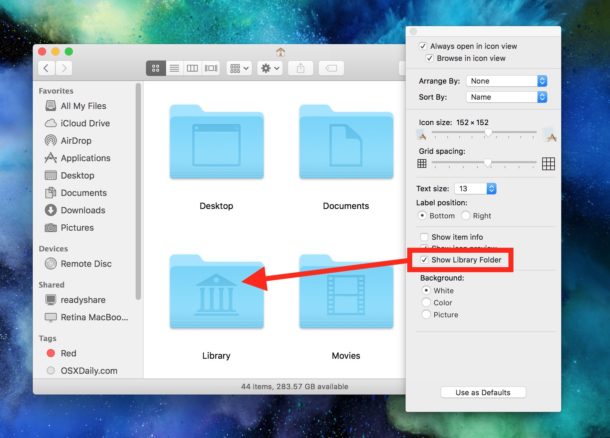
This is specific to each user account on the Mac, so if you want to reveal the user account on a different account you’d need to re-enable the same setting individually.
Another option is to use the command line to reveal the ~/Library directory, like what was required in Lion when the directory first became invisible to the end user.
chflags nohidden ~/Library/
The above tricks also work to reveal and show the same user ~/Library folder in Mac OS X versions El Capitan and Yosemite (10.11.x and 10.10.x), and presumably forward beyond macOS 10.14.x, 10.13.x, and 10.12.x.