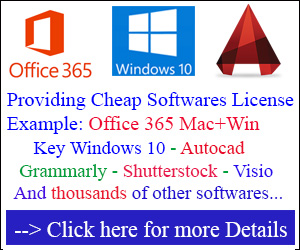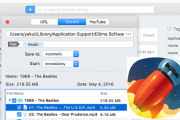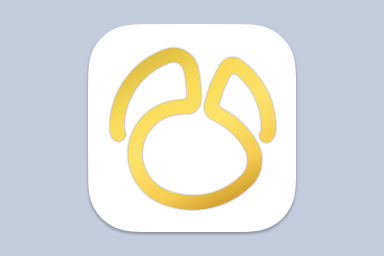rEFIt is a boot menu and maintenance toolkit for EFI-based machines like the Intel Macs. You can use it to boot multiple operating systems easily, including triple-boot setups with Boot Camp. It also provides an easy way to enter and explore the EFI pre-boot environment.
Version 0.14 was released. This release adds a configuration option for the default boot choice, fixes the Linux/GRUB detection issue, and fixes Snow Leopard 64-bit issues.
How to install: Please read in download section below.
Read Instruction
Download and Crack
Documentation - Installing rEFIt
– Cách cài: mở file dmg, chạy file trong đó và làm theo hướng dẫn trên màn hình. Nếu cài xong khởi động lại mà nó vẫn chạy thẳng vào OS luôn thì: khởi động lại máy 2 lần để rEFIt hoạt động. Sau lần khởi động thứ 2, bạn sẽ nhìn thấy màn hình rEFIt cho phép bạn chọn hệ điều hành. Nếu vẫn ko dc thì tắt hẳn máy đi chờ 1 lúc rùi mới bật lại, làm vài lần là được. Trước mình cài xong lần đầu cũng ko hiện màn hình boot.
– Automatic Installation with the Installer Package:
Both disk image distributions (.dmg and .cdr) also contain the new installer package. It will install rEFIt on your Mac OS X installation volume and make sure it is active. This is now the recommended way to install and use rEFIt.
The steps to install rEFIt this way are as follows:
- Download and mount the rEFIt-0.14.dmg disk image.
- Double-click on the “rEFIt.mpkg” package.
- Follow the instructions and select your Mac OS X installation volume as the destination volume for the install.
- If everything went well, you’ll see the rEFIt boot menu on the next restart.
– Manual Installation on the Mac OS X volume:
If you don’t want to use the installer package, you can do a manual install instead. This section explains how to do a manual install to your Mac OS X installation volume, which requires no additional volumes or disks. It is possible to install rEFIt elsewhere; see the following sections for that.
Here are the steps for a manual install:
Download the “Mac disk image” or any of the other two binary distributions from the home page. Double-click to mount or unpack them.
Copy the “efi” folder from the rEFIt distribution to the root level of your Mac OS X volume.
Open Terminal and enter the following commands:cd /efi/refit
./enable.sh
When prompted, enter the password for your user account.
If everything went well, you’ll see the rEFIt boot menu on the next restart.
Note: If you get a message saying “No such file or directory” in the last step, then you didn’t put the “efi” folder in the right place in step 2.
This manual installation method has a drawback that you should be aware of. Since you’re not using rEFItBlesser, Mac OS X updates will disable rEFIt, and the rEFIt menu will show up even when waking from Safe Sleep.
– Installing on a separate volume or external disk:
If you’re uncomfortable with having rEFIt on your Mac OS X volume, you can install it on any other volume, as long as it is formatted in the HFS+ (“Mac OS Extended”) format. For example, you can install rEFIt on a USB flash drive.
The installation procedure is basically the same as explained above — copy the “efi” folder to the root of the volume, and run “enable.sh” inside the “efi/refit” directory. The path in Terminal will be different, for example “/Volumes/MyStick/efi/refit” if the volume is named “MyStick”.
If you want, you can use the provided “rEFIt.icns” icon as a volume icon.
– Installing on the EFI System Partition:
It is also possible to install rEFIt on the hidden “EFI System Partition” on your internal disk. This is recommended for advanced users only, and will not be detailed here. You will need to use bless with the –mount and –file options. Consult the man page for bless for more information.